Discos duros de portátiles, SSD y SSHD
¿Por qué comprar el nuevo disco duro de IPC-Computadora?
- Calidad original - se ajusta perfectamente a su portátil
- ¡Ahora nuevo! Nuestros SSD de la nueva marca Asus JoGeek
- Distribuidor oficial de repuestos de muchos fabricantes de ordenadores portátiles
- Los mejores precios - entrega rápida
- Cambio de disco duro en nuestro taller de reparación de portátiles
- Soporte gratuito sobre el tema de la instalación del disco duro

Encontrar los discos duros adecuados por modelo o características
Fujitsu HBANE16A-L 3.5HDD-16T-7.2K
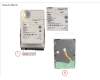
más gastos de envío
Fujitsu HBANF10A HD-HDD-10T-FIPS-7.2K

más gastos de envío
Fujitsu HBANF10A-L HD-HDD-10T-FIPS-7.2K

más gastos de envío
Fujitsu HBBDA12A 2.5HDD-1.2T-10K

más gastos de envío
Fujitsu HBBDA12A-L 2.5HDD-1.2T-10K

más gastos de envío
Fujitsu HBBDA18A 2.5HDD-1.8T-10K

más gastos de envío
Fujitsu HBBDA18A-L 2.5HDD-1.8T-10K

más gastos de envío
Fujitsu HBBDB18A 2.5HDD-1.8T-10K

más gastos de envío
Fujitsu HBBDB18A-L 2.5HDD-1.8T-10K

más gastos de envío
Fujitsu HBBFC08A 2.5SSD-800G

más gastos de envío
Fujitsu HBBFC08A-L 2.5SSD-800G

más gastos de envío
Fujitsu HBBFE08A HD-SSD-800G

más gastos de envío
Fujitsu HBBFE08A-L HD-SSD-800G

más gastos de envío
Fujitsu HBBNC04A HD-HDD-4T-7.2K

más gastos de envío
Fujitsu HBBNC04A-L HD-HDD-4T-7.2K

más gastos de envío
Fujitsu HBBNC08A HD-HDD-8T-7.2K

más gastos de envío
Fujitsu HBBNC08A-L HD-HDD-8T-7.2K

más gastos de envío
Fujitsu HBBNC12A HD-HDD-12T-7.2K

más gastos de envío
Fujitsu HBBNC12A-L HD-HDD-12T-7.2K

más gastos de envío
Fujitsu HBBNC16A 3.5HDD-16T-7.2K
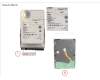
más gastos de envío
¿Qué es un disco duro?
El disco duro se conoce coloquialmente como la memoria del cuaderno. Almacena programas y otros archivos. Hoy en día, se distingue entre dos tecnologías principales: el clásico HDD (Hard Disk Drive) y el moderno SSD (Solid State Drive).
El disco duro consiste en discos magnéticos giratorios y una cabeza de lectura. Con él se obtiene mucho espacio de almacenamiento a un precio razonable. Aunque es muy sensible a los choques o a la colocación incorrecta y, por lo tanto, debe manejarse con cuidado, tiene la gran ventaja de que los datos aparentemente perdidos pueden recuperarse a menudo.
El SSD funciona de manera similar a una memoria USB, consiste en la llamada memoria flash. La falta de piezas mecánicas lo hace mucho más silencioso y resistente a los golpes en comparación con el disco duro. También es más ligero y funciona mucho más rápido, lo que lo hace especialmente adecuado para los dispositivos móviles y el sector de los juegos. Las muchas ventajas tienen por supuesto su precio, el costo por GB es mucho más caro que el HDD. En definitiva, se puede decir que la instalación de un SSD merece la pena si se quiere aumentar la velocidad y el rendimiento del portátil.
Una combinación de HDD y SSD es el SSHD. Este disco duro híbrido combina la tecnología de disco magnético del HDD con la memoria flash del SSD. Por lo tanto, tiene una capacidad de almacenamiento considerable, pero funciona mucho más rápido que el disco duro convencional.
| HDD (Hard Disk Drive) | SSD (Solid-State-Drive) | SSD M.2 | SSD M.2 PCIe | |
|---|---|---|---|---|
| Vorschaubild |  |
|  |  |
| Schnittstelle | S-ATA | S-ATA | S-ATA | PCIe 3.0 |
| Protokoll | AHCI | AHCI | AHCI | NVMe |
| Leserate | ca. 133 MB/s | ca. 550 MB/s | ca. 560 MB/s | ca. 3.500 MB/s |
| Schreibrate | ca. 132 MB/s | ca. 520 MB/s | ca. 530 MB/s | ca. 3.300 MB/s |
| Preis | günstig | normal | teuer | sehr teuer |
| Speicherkapazität | bis zu 18 TB | bis zu 4 TB | bis zu 8 TB | bis zu 8 TB |
| Stoßresistenz | weniger robust | robust | robust | robust |
| Lautstärke | laut | leise | leise | leise |
| Stromverbrauch | hoch | gering | gering | gering |
| Langlebigkeit | 3-5 Jahre | bis zu 10 Jahre | bis zu 10 Jahre | bis zu 10 Jahre |
| Datenwiederherstellung | einfach | schwierig | schwierig | schwierig |
¿Qué tengo que considerar al comprar un disco duro?
El nuevo disco duro debe coincidir con el antiguo en su tipo de interfaz, así como en su diseño. El tipo de interfaz se diferencia principalmente entre SATA y SAS, por lo que en los ordenadores portátiles sólo se instalan discos duros SATA. Estos están de nuevo disponibles en varias versiones. El diseño, o también llamado factor de forma, también debe ser considerado. En las computadoras estacionarias se instalan discos duros de 3,5 pulgadas, mientras que los portátiles de hoy en día contienen principalmente discos duros de 2,5 pulgadas o M.2.
¿No está seguro de qué disco duro cabe en su portátil? Con nuestro buscador de discos duros esto no es un problema, sólo tienes que introducir los valores respectivos y se te mostrará la unidad de disco duro correspondiente.
Interessante Beiträge Rund um das Thema Notebook Festplatten und SSD's
Notebook Hard Drives / HDD FAQ
All important questions and answers surrounding hard drives
- Why doesn't my new hard drive show up in the operating system?
New hard drives are often delivered unpartitioned, the user can decide for himself what kind of file system he would like to use. The Windows Explorer will not recognize these and won’t display them. You can take a look at our FAQ “How can I format or partition a hard drive?” to partition and be able to use your new drive.
See also: - What hard-drive tools are there?
Our notebook technicians use the following tools for checking the health of disk:
- CrystalDiscInfo (Freeware)
This tool reports all kinds of data concerning the hard drive, like power-on hours and S.M.A.R.T. values.
- HD-Tune Pro (Shareware)
This tool offers a great sector test, whose result is displayed graphically.
If single sectors of a disk are defective, the data can be cloned to another hard drive. Our technicians use the following tools for this:
- Norton Ghost
- Acronis True Image
- Paragon Disc Manager
When installing a Samsung SSD in your notebook you can use their “Magician” Tool to migrate your data to the new SSD. It is included in the delivery of our Samsung SSD's.
- CrystalDiscInfo (Freeware)
- Are the S-ATA standards compatible?
Yes, the SATA standards are compatible to each other, however the slowest involved connection type will always be used. This means that connecting a SATA 6Gb/s SSD to a SATA 3Gb/s controller will severely limit its peak performance.
More information can be found in the FAQ “What is the difference between P-ATA (IDE), S-ATA, S-ATA II and S-ATA III?”
- Why is the size of my harddrive that Windows reports less that what the manufacturer advertised?
Harddrive manufacturers calculate the size using a base of one thousand. That means that 1 KB = 1000 Byte. However the more common calculation uses a base of 2 to the power of 10 or 1 Kb = 1024 Byte.
This small difference appears when going from Byte to KB, to MB and to GB that is why in the end there is a sizable difference between advertised and usable capacity.
- What is the difference between 512n and 512e
On a hard drive there are so-called sectors. These are the smallest parts than can be read or written to the disk. Traditionally they were 512 Bytes in size. But this allows only so much data to be stored with a given number of sectors. That is why 4 Kilobyte sectors where introduced, these can store eight times the data of 512 Byte sectors. However, not every Operating System and every application were compatible with these larger sectors. This is why manufactures introduced emulated 512 Byte large sectaries (512e). With these the hard drive splits the four Kb sectors into eight 512 Byte sectors, so the OS thinks, that the hard drive has 512 Byte sectors. 512n stand for those drive which have native 512 Byte sectors.
- What is S.M.A.R.T. and what is it for?
To increase the reliability of hard drives and the data security hard drive manufacturers have developed the Self-Monitoring Analysis and Reporting Technology (S.M.A.R.T.). it can read important information about the drive like temperature, power-on time and read-/write errors.
- What do I have to look out for with M.2 drives?
First thing to consider is the size of the drive. Most M.2 SSDs come in the 2280 form factor. The first two digits indicate the width of the drive in millimeters and the last two, sometimes three digits its length. Other sizes for M.2 cards are 2242, 2260 and 22110, which is sometimes found in servers.
The other difference is in the protocol the drive uses to communicate with the PC. Often less expensive M.2 SSDs still use the SATA protocol, which is also used by drives with more common formfactors. Even though it is rather slow for an SSD, it should still be fast enough for most users. Modern, high-performance M.2 drives use the NVMe protocol which is transmitted via PCI Express. Oftentimes slots, which support PCIe also support SATA, but bevor buying a drive, double check that it is fully compatible.
There are also certain keys, which can give away information about the type of connection used. An SSD with only the M-Key usually uses PCI Express, whereas an SSD with the M- and the B-key usually uses the SATA protocol. The A- and E-key is often used for Wi-Fi cards.

- What hard drive can I install in my Notebook?
You have to pay attention, that your hard drive uses the same connection type and form factor or height.
With the very common 2.5” hard drives you have to check whether your notebook still uses the old PATA standard or SATA and also you have to check what height is compatible since there are multiple heights. 7mm, 9mm and 15mm are the most common ones.
For SSDs there are also small form actors like mSATA or M.2. With the latter one you have to check if the slot supports the SATA and/or PCIe (NVMe) protocol.
The only thing that is not limited is the capacity and speed of your new drive.
- What file system should I use?
The most used file systems are:
- FAT 16, FAT 32 (Windows 95, 98, ME, XP)
- NTFS (Windows NT, 2000, XP, Vista, 7, 8, 8.1)
- EXT 2 (Linux)
- HFS, HFS+ (Apple Macintosh)
However nowadays most Windows computers use NTFS for their hard drives
The various FAT formats are only used in USB sticks or memory cards.
- How can I make sure my data is safe and prevent data loss?
Just like detailed in the FAQ “What is S.M.A.R.T. and what is it for?” S.M.A.R.T. is an industry standard for the constant monitoring of disk parameters like temperature and read- or write errors. With its help errors can be detected before they happen, the data can be backed up and the drive replaced.
However even with careful monitoring the death of a hard drive can always happen unexpectedly. This is why it is very important to back up important data like invoices or family photos to an external hard drive or the cloud. This should be done in regular intervals so that you always have a complete backup of your data.
If your hard drive breaks a data recovery is expensive and time consuming and not always possible.
See also:
The operation in a notebook does not prolong the life of a hard drive. First this is because of the shock and vibrations when moving the device. This can cause the read/write head to crash into the platters in the wort case breaking this head. Move your device carefully while it is on, or even better avoid moving it at all. Secondly, due to the compact formfactor notebooks usually get very warm. That is why putting your device on a notebook cooler can improve the performance and lifespan of your device. Modern solid-state drives are a lot more resilient to shock and heat and therefore more durable, than traditional hard drives. - How can I format or partition a hard drive?
You can use the disk management utility built into Windows 10.
- Hit the Windows key and type "Control Panel", then hit enter
- Left click on Administrative Tools
- Select Computer Management and then Disk Management.
- After a short loading time you will be shown all connected drive with their respective partitions.
- Right click on the unformatted drive and click format.
- Follow the wizard to complete the formatting process.



- Wie öffne ich mein Laptop fachgerecht – und worauf muss ich beim SSD Tausch achten?
Das Öffnen eines Laptops erfordert Sorgfalt, das richtige Werkzeug und etwas Erfahrung.
Grundregeln beim Öffnen:
- Gerät vollständig vom Strom trennen und, falls möglich, Akku entfernen bzw. stromlos schalten.
- Geeignetes Feinmechanik‑Werkzeug und ESD‑Schutz verwenden.
- Gehäuseschrauben systematisch lösen und Bodenabdeckung vorsichtig mit einem Kunststoff‑Tool abheben.
- Keine Gewalt anwenden – viele Geräte besitzen versteckte Schrauben unter Gummifüßen oder Aufklebern.
In unserer Reihe „Mein Laptop von innen“ zeigen wir anschaulich, wie verschiedene Notebook‑Modelle aufgebaut sind und welche Schritte nötig sind, um sie sicher zu öffnen.
Die Videos helfen dir, die Bauweise unterschiedlicher Marken (z. B. HP, Lenovo, Dell, Acer) besser zu verstehen und zeigen, wo sich Akku, Mainboard oder RAM befinden.
Wenn du dir beim Öffnen unsicher bist oder fest verbaute Komponenten besitzt, übernehmen unsere Techniker in der Werkstatt den sicheren Ausbau und die Reparatur. - How do I swap a hard drive and what do I have to watch out for?
When swapping out your hard drive please also attach the mounting bracket from the old one to the new one. You also have to be extremely careful not to damage any of the plugs and connectors on the mainboard or the drive.

- Where is the difference between HDD, SSD and SSHD?
HDDs or hard disk drives are the most common way of storing large amounts of data in a computer. The data is stored on spinning disks coated with a magnetic material, when writing the polarization of a small part of this coating is reversed by the read-write-head. The polarization can be read by the head later on, to retrieve the data stored on the disks. Since the platters are turning, the read-write head often has to wait until the right part of the disks is under it, to read/write data. This makes HDDs a relatively slow storage medium, especially for randomly accessed data. However, through continuously shrinking the individual magnetic parts and increasing the number of platters per drive, a lot of data can be stored on them. In 2017 it was already up to 14TB per drive.
Unlike HDDs, SSDs or solid-state drives have no moving parts. The information is stored with the help of transistor. This means that no time is wasted waiting for the right part of the platter to arrive to read/write to/from it, therefore SSDS are a lot faster. For one of the fastest SSDs on the market the manufacturer claims speeds up to 3,5GB/s, that is more than 16 times as much as a modern HDD. Additionally, SSDs are much more rugged and long-lived due to the lack of moving parts. Unfortunately, they are a lot more expensive per GB than HDDs and the biggest consumer drives are "only" 4TB in size.
SSHDs, which is short for solid state hybrid drives are a combination of HDDs and SSDs. A small SSD, often 8 to 16 GB is used to cache the data for a 1 to 2 TB HDD. In the cache frequently accessed data and data, that has just been written is stored making the drive a lot faster, when accessing this data. However, when accessing infrequently used data or writing a lot of data to the drive, the solid-state cache can no longer be used and performance drops to the level of an HDD.
If you are interested in buying a new drive, our shop has a lot of different types of drives.
- What is the difference between P-ATA (IDE), S-ATA, S-ATA II and S-ATA III ?
The difference is in the type of connection and its speed.
- P-ATA/IDE (IDE 100/133) Parallel connection with transfer rates of up to 1 Gbit/s or 100 MB/s to 133 MB/s.
- S-ATA (SATA 150) Serial connection with transfer rates of up to 1.5 Gbit/s or 150 MB/s.
- S-ATA II (SATA 300) Serial connection with transfer rates of up to 3.0 Gbit/s or 300 MB/s.
- S-ATA III (SATA Revision 3.0) Serial connection with transfer rates of up to 6.0 Gbit/s or 600 MB/s.



























